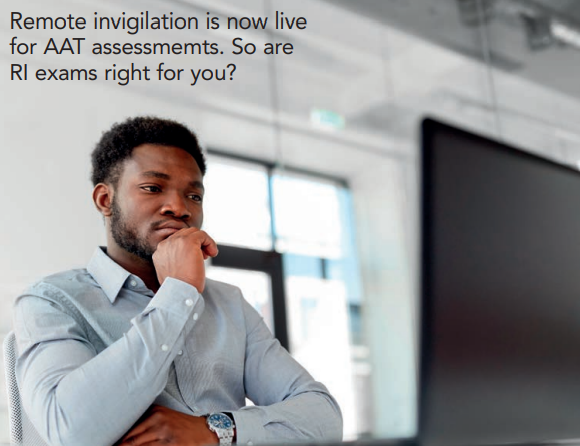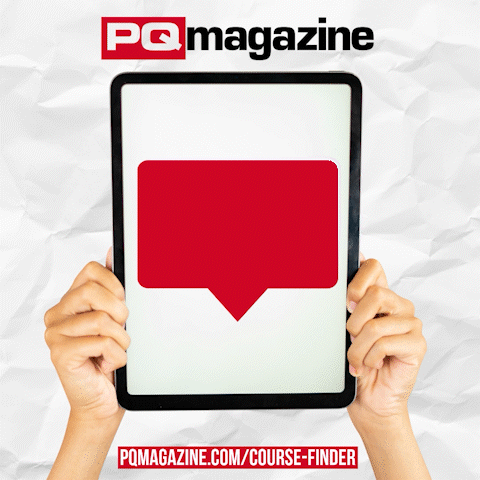September 2021
Remote invigilation is now live for AAT assessmemts. So are RI exams right for you?
AAT’s pilots for Levels 1, 2 and 3 remotely invigilated exams began in September 2020 and were due to finish in December. However, they were extended to March 2021, and following the success of the pilot AAT decided to make remote invigilated exams available ‘live’ from late May 2021, in a phased way.
In its guide, AAT stresses before deciding to sit an assessment via remote invigilation it is important that you understand all of the requirements, benefits and limitations of sitting an assessment this way.
As AAT says: “Remotely invigilated assessments will not be suitable for everyone, and you may prefer to sit your assessment the normal way.”
Is it right for you?
While remotely invigilated assessments carry a lot of benefits, there are also some limitations that may affect your ability to sit an assessment this way.
As well as the reasons given below, AAT says you must read the full guide so you understand the whole process in case any specific areas impact you:
• Assessment availability – on-demand scheduling cannot support assessments that are to be taken via remote invigilation, instead assessments must be scheduled a minimum of two days in advance.
• Reasonable adjustments – it will not be possible to support all reasonable adjustment requirements remotely. While extra time and colour preferences can be supported, others cannot.
• Minimum specifications – if your computer does not meet the minimum or supporting specifications or if you are unable to download and install the software required to sit your assessment remotely, you will not be able to take remotely invigilated assessments.
• Your assessment room – if you are unable to sit in a private room, free from distractions and interruptions, you will not be able to sit remotely invigilated assessments.
• Scheduling – your assessment must be scheduled by a training provider who is taking part in the scheme. AAT will not be able to schedule assessments on your behalf.
• Invigilation – live invigilation will not be available. While there will be a live chat function it will be limited in regard to the help that can be offered. This means that assessments cannot be paused, and you will need to ‘self-troubleshoot’ in the event of a technical issue. You will also be expected to submit an incident report to notify AAT of any issues that you experience during the assessment. You will also not be allowed to leave the assessment room until you have submitted your assessment.
How does it work?
AAT’s remote invigilation exams work by recording you and your screen while you take the assessment. The videos will then be reviewed after your assessment has been submitted. After installing and logging into the software, you will be required to show your photo ID, take a photo of yourself and conduct a room scan using your webcam.
The software will use your webcam to record you and will also record everything that happens on your screen during the whole assessment.
Upon submission, your ID, photo, room scan, webcam recording and screen recording will be sent to a panel of invigilators who will review the video and either confirm everything is OK or flag any suspected suspicious behaviour, such as cheating.
If your invigilation video is not flagged following the review, your result will be released within 10 business days.
Minimum and supporting specs
System requirements/operating system: Windows 8.1 or higher. Apple OS X 10.10 or higher.
Surpass Viewer: You must have the Surpass Viewer custom browser installed on your machine.
Internet connection/bandwidth: 512 Kbps upload and download. You are strongly advised to use a wired connection as opposed to Wi-Fi to protect against a loss or drop in connectivity.
Downloads: Ability to download and install software (admin rights required).
Web camera: You will need a portable webcam to allow you to conduct a room scan. Laptops with integrated webcams are permitted as long as they are portable.
Minimum web camera resolution: 640 x 480
Microphone: You will need a working. microphone to pick up any audio during the recording.
Date and time: Ensure that the date and time settings on your computer are accurate for your local time zone.
Screen resolution: 1024 x768.
Screen size: Minimum 17-inch monitor.
Students are also reminded some operating systems, such as Windows 10, have accessibility settings that make apps and text appear larger. This should be set to 100%.
Using devices that don’t meet the minimum and supporting specifications may cause problems displaying information, or with the assessment.
Chromebooks and Linux – the operating systems for these machines do not support Surpass Viewer, therefore they cannot be used to access remotely invigilated assessments.
Virtual Private Network (VPNs) are not supported by AAT. The PSI Secure Browser and Surpass Viewer must always be installed and accessed on the PC. If you are on a work laptop and you require your employer’s IT department to install the software, please advise them of this.
Software updates – switch off all updates or ensure that all updates are complete before opening the PSI Secure Browser and Surpass Viewer applications. Also ensure that no updates run while you have the PSI Secure Browser and Surpass Viewer applications open, as this will affect your assessment. Based on the make and model of your computer, and the operating system and version installed, you will need to identify how to switch off or time updates to run.
Should your bandwidth drop below the minimum required to support the remote invigilation software, there is a risk that your invigilation recordings will stop. When your bandwidth drops below the requirement, you will receive a message informing you that your network bandwidth is too low (keep an eye on your taskbar as it may flash to indicate a message while you are working in the Surpass Viewer). You should resolve your internet connection before continuing.
Should you continue your assessment without resolving this, and there are no complete invigilation videos to support your assessment, AAT will void your sitting as it will not be possible to verify the security and validity of the assessment attempt. AAT therefore strongly recommend using a wired internet connection wherever possible, to mitigate this risk as far as possible.
Installing the required software
To sit a remotely invigilated assessment, you are required to download, install and use two pieces of software to access the assessment – Surpass Viewer and PSI Secure Browser.
You are strongly advised to use a personal computer to install the software on. If you are using a computer with controlled or restricted permissions, for example a work laptop, you may not be able to install all of the software and you will need to contact your employers’ IT department to install it on your behalf. See the Installation troubleshooting section for further information.
You are strongly advised to install the required software ahead of your assessment to ensure that you are able to install and access both without issue.
Your assessment room
You will need a suitable room in which to sit your assessment, free from distractions and interruptions. No one else should be in the assessment room with you. If there is anyone else in the building, it should be made clear to them that an assessment is in progress to minimise the risk of interruptions, for example by having a notice on the other side of the door.
Where possible, you should have:
• A stable workstation with sufficient space to work.
• An adjustable and/or comfortable chair.
• Freedom from glare that might prevent you from seeing what is on the screen.
• Ventilation to cope with the heat generated by equipment.
• Sufficient light.
You must not have any posters or notes relating to the assessment, or anything that may advantage you, in the room. Ideally the walls and ceilings should be completely free of posters.
What items are prohibited for remote exams?
The following items are not permitted in the assessment room:
• Blank paper, aside from the paper that contains your keycode. There will be a dedicated space within the assessment for you to make notes on during your assessment.
• Notes, revision material, textbooks, books and paper.
• Pens, pencils, erasers, pencil case.
• Physical calculators – you will be able to access an online calculator during your assessment.
• Mobile phones.
• Any form of watch.
• Dictionaries, including bilingual.
• Computers other than those being used for the assessment.
• Memory sticks.
• Headphones, headsets.
• TV and/or radio.
• Any other form of digital, electronic, recording, programmable or technological/web enabled equipment, including but not limited to tablets, dictaphones, cameras, iPods, mobile phones, MP3/4 players.
Talking is not allowed inside the assessment room.
If you have a computer that uses two computer screens you must switch off the second screen and unplug it.
Headwear is only permitted for religious reasons; no other headwear can be worn.